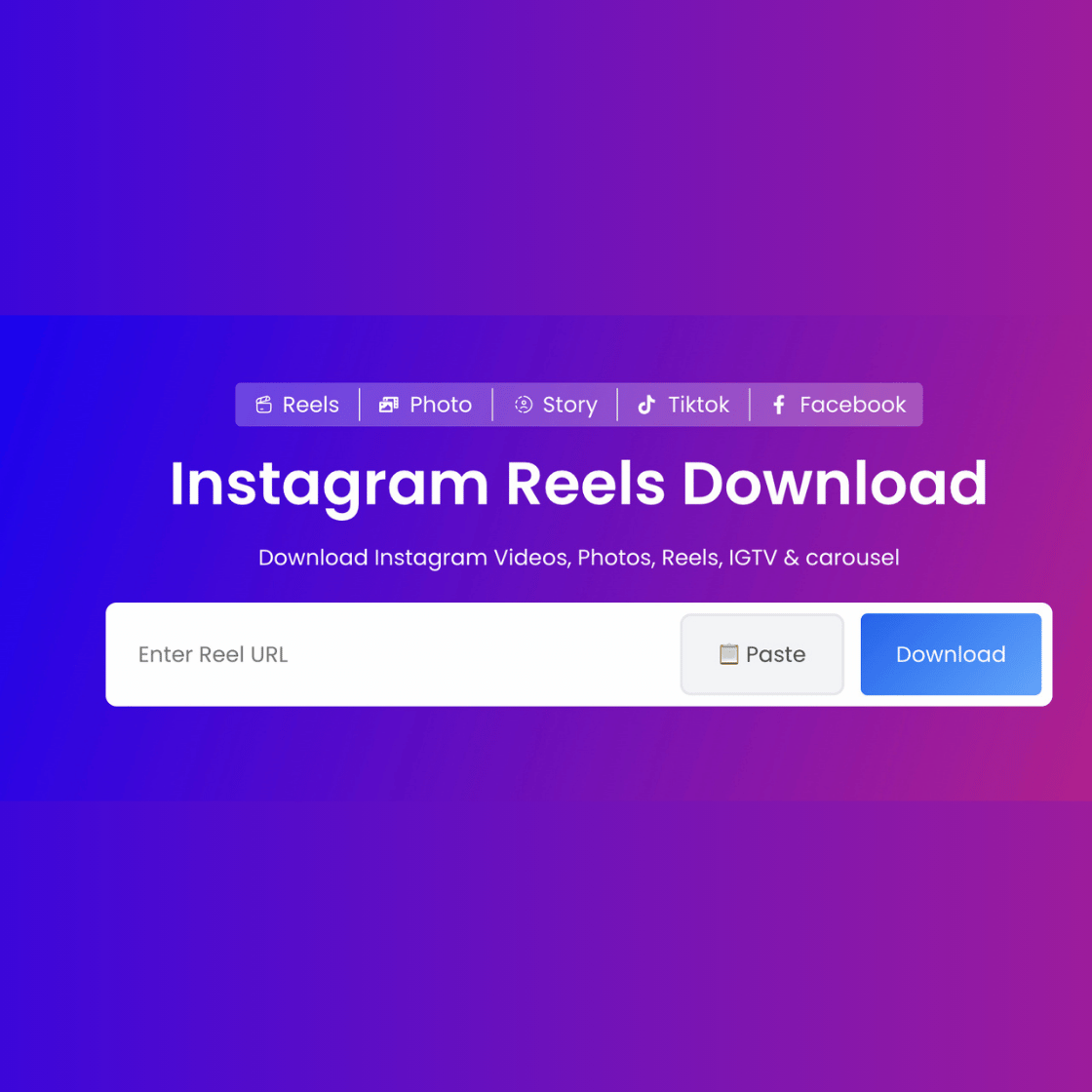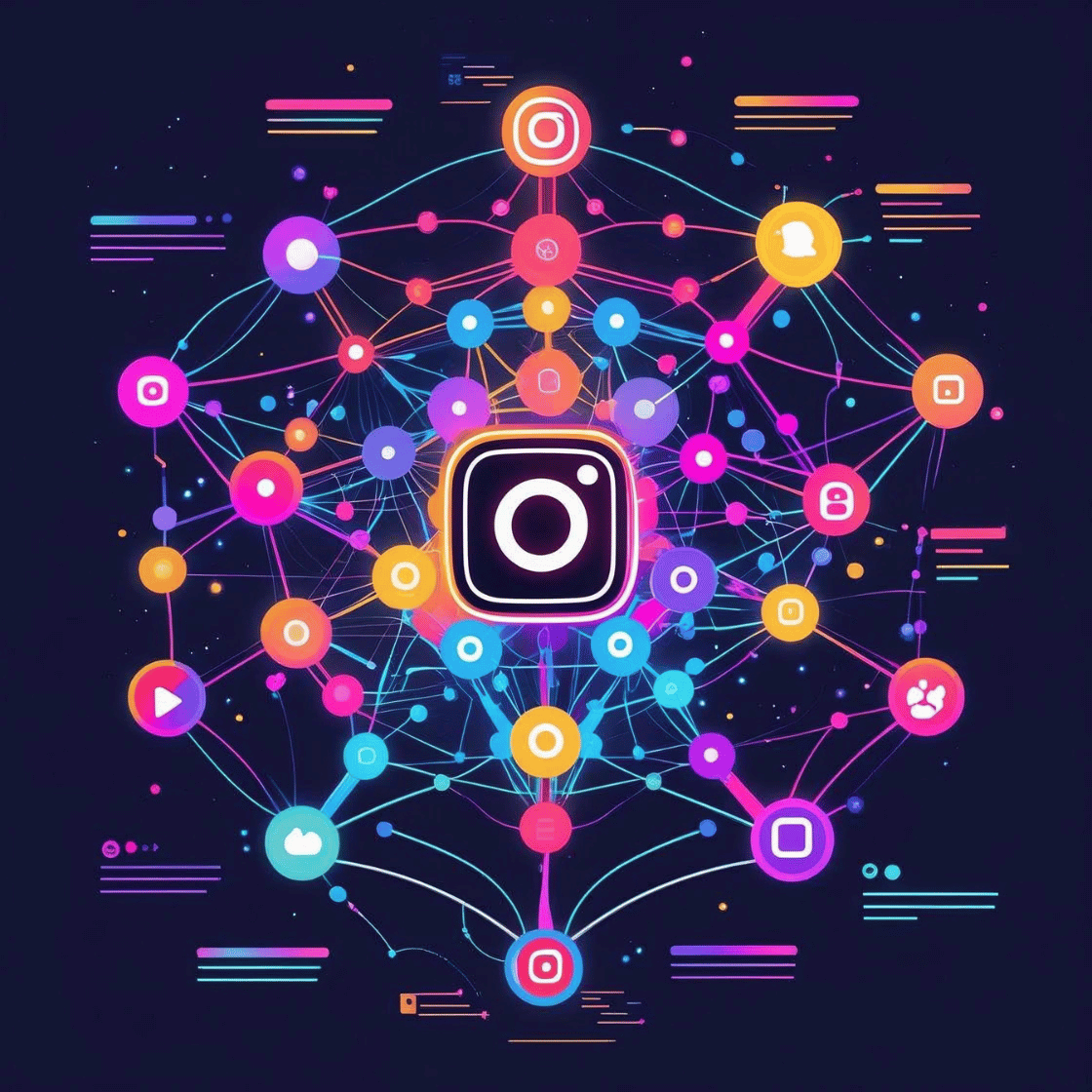Do you have a folder full of random video files? Do you struggle to find the video you just saved? If yes, you are not alone.
Most people download videos but forget to sort or label them. Over time, it becomes hard to manage and easy to lose track of your content.
In this article, you’ll learn how to organize your downloaded videos like a pro using simple and effective steps.
1. Why Organizing Videos Is Important
You may wonder, “Why does it matter?” Here’s why:
-
Saves time: No more searching through hundreds of files.
-
Frees up space: You can spot and delete duplicates.
-
Reduces stress: Everything is neat and in the right place.
-
Makes backup easier: Clean folders are easier to copy or move.
A little effort now saves a lot of trouble later.
2. Create a Master Video Folder
Start by creating one central folder for all downloaded videos. You can name it:
-
My Videos -
Video Downloads -
Saved Reels -
Offline Content
Place this folder in an easy-to-access location like your desktop or main drive.
3. Use Subfolders Based on Categories
Inside your master folder, create subfolders to sort videos by type, source, or topic.
Example categories:
-
Fitness Videos -
Funny Clips -
Tutorials -
Business Content -
Music & Shows
You can also create folders based on date:
-
Jan 2024 Downloads -
Q1 2025 Clips
Pro Tip: Use folders that match how you use the videos. This makes them easier to find.
4. Rename Files with Meaningful Titles
Avoid names like video123.mp4 or untitled.mov. Rename videos right after downloading.
Good file names:
-
DIY-Wooden-Chair-Guide.mp4 -
Morning-Workout-JohnDoe.mp4 -
Standup-Show-Feb24-HD.mp4
You can include:
-
Topic
-
Creator
-
Date
-
Quality (HD, 4K)
This helps you locate videos even with a simple search.
5. Use Tags or Notes (Optional for Advanced Users)
On Windows and Mac, you can add tags or notes to video files.
Use keywords like:
-
#education -
#travel -
#Instagram -
#funny
Later, you can filter by tags and find what you need without opening every folder.
6. Choose the Right File Format
Store your videos in common formats like:
-
.mp4 -
.mov -
.avi
Avoid downloading strange file types. Keep everything in a format your devices can play easily.
This keeps your collection easy to access across phones, laptops, and TVs.
7. Store Large Videos on External or Cloud Drives
Some HD or 4K videos take up a lot of space. Instead of filling up your internal memory, you can:
-
Use an external hard drive
-
Use cloud storage (Google Drive, iCloud, Dropbox, OneDrive)
Tips:
-
Use clear folder names in your cloud as well
-
Sync only what you need to your device
-
Backup your important videos regularly
8. Schedule Time to Organize Weekly or Monthly
You don’t need to organize everything at once. Set a weekly or monthly reminder.
15-minute video cleanup checklist:
-
Delete old or unwanted videos
-
Move saved videos to the right folder
-
Rename any files left as
video.mp4 -
Backup recent downloads to the cloud
This simple habit keeps your video collection tidy.
9. Use Download Tools That Save Smartly
Some tools let you pick the video folder and name right before downloading. Choose those.
✅ FastVideoSave.app helps you download videos without watermarks or login. You can organize downloads your way without apps.
It’s simple:
-
Copy the link
-
Paste on Fast Video Save
-
Download and name it properly
-
Move it to the right folder
10. Use a Video Manager App (Optional)
If you download videos often, consider using software to manage them:
-
VLC Media Player (lets you add tags and sort by date)
-
Plex or Kodi (great for big collections)
-
File manager apps on mobile with custom folder creation
These tools help you create a visual video library, like your own Netflix.
FAQs: Organizing Downloaded Videos
1. Why are my downloaded videos all over the place?
Because they often go to a default folder like “Downloads.” Creating your own master folder helps fix this.
2. Can I organize videos by date automatically?
Yes. Most devices let you sort files by “Date Modified” or “Date Created.” You can also rename files with dates.
3. What’s the best format for saved videos?
Use .mp4 for best compatibility. It works on phones, laptops, TVs, and more.
4. How often should I organize my video folders?
Once a week is ideal. Even once a month is good. Just don’t wait too long.
5. Can I use cloud storage for videos?
Yes. Google Drive, iCloud, and Dropbox are all great. They free up space and let you access videos from anywhere.
Conclusion
Your downloaded videos don’t have to live in a messy folder anymore. A little organization goes a long way.
With clear folders, good file names, and tools like Fast Video Save, you’ll always know where your content is.